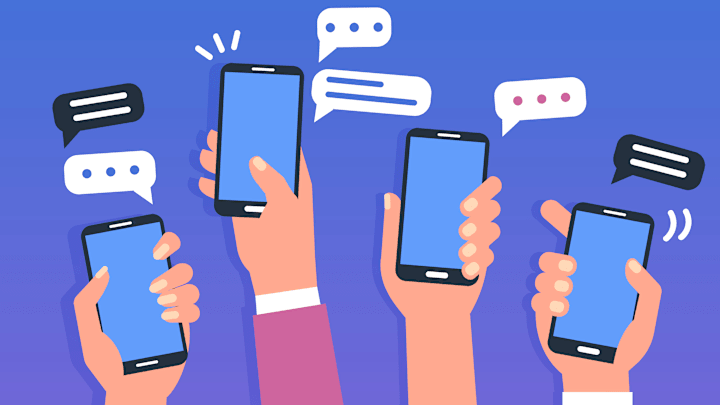During the early days of cell phones, it seemed like designers focused heavily on trying to make the devices as small as possible and compact enough to fit in clutches and pockets. But they’re no longer just for calling and texting: You can work from your phone, shoot a movie on your phone, and so much more—and those capabilities often merit a larger screen.
The latest iPhones in particular are quite huge compared to the older models (unless you’re sticking to the Minis or the SE line). For people with larger-than-average hands, this is probably a welcome—or at least negligible—change. Gone are the days when your texts are full of typos simply because your fingers are too big to consistently tap the right keys.
For those with small digits, however, the sizing-up trend means that operating your smartphone now often feels like a job for two hands. Using only one hand to simultaneously hold your iPhone and type out a message requires more balance and thumb stretching than you might want it to.
Luckily, as AppleInsider reports, there’s a way to change your keyboard settings to better suit single-handed use. Open the keyboard in any app, look for either the emoji icon or the globe icon, and hold it down until your keyboard menu pops up. At the bottom, you should see three keyboard icons. Choose the one on the left, and your keyboard will compress itself toward the left side, offering a smaller keyboard perfect for left-handers. Choose the one on the right, and it’ll shift toward the right. Press the arrow in the empty space, and it’ll return to its original orientation.
You can also change your default keyboard by going to Settings > General > Keyboard > One-Handed Keyboard. Select left or right, and that’s what your keyboard should look like across all apps unless you revert it back.
[h/t AppleInsider]