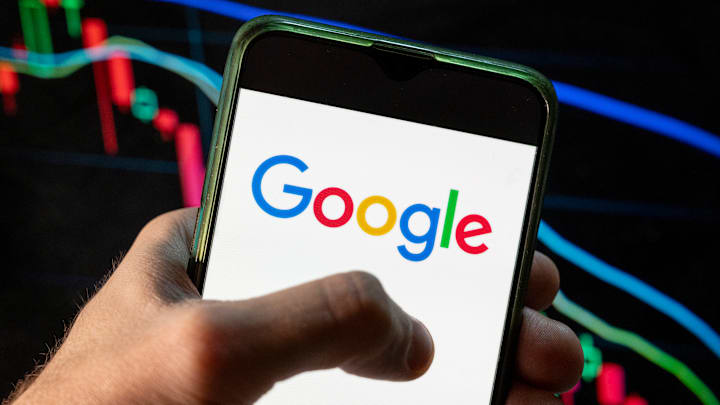Google users may have noticed a new element popping up at the top of their search engine results. AI Overviews is an experimental feature that displays a roundup of AI-generated answers. Not everyone appreciates this, partly because of concerns over the accuracy of some of its results. While there is no built-in way to turn AI Overviews off, here are some easy methods you can try to ensure that all your search results are generated by humans (or algorithms).
- Use an Operator Code
- Click on the Web Filter
- Disable AI in Google Labs
- Use a Content Blocker
- Set up a Custom Google Search Engine
Use an Operator Code
Operators are useful commands you can add to search terms to filter results. You can review a comprehensive guide to Operators, but to get rid of AI Overviews, all you need do is add “-AI” to the end of any query. For example: How many words should a novel be -AI.
You could also try inputting “&udm=14” into the URL of your search on Google. With this code, users are essentially telling Google that they want “web” results instead of “all” results, which will filter out AI Overviews, too.
Click on the Web Filter
On a Google search results page, immediately under the search bar, there’s usually a horizontal list of options, including “All,” “Images,” “Videos,” and “Web.” Selecting Web will remove AI Overviews from your results. Unfortunately, this can’t be set as a default, so you have to click Web after every search.
Disable AI in Google Labs
If you regularly use Google Labs (a space where users can trial new search features), you can turn off AI Overviews easily by heading to the Search Labs page. There, you’ll find an option to toggle AI on or off. It’s important to note that this will not affect any searches conducted outside of Google Labs.
Use a Content Blocker
Content blockers are browser extensions that allow users to filter content automatically. There are plenty to choose from, and some—such as the free uBlock Origin—allow you to hide AI Overviews. Extensions like this one, which works with the “&udm=14” code mentioned earlier, can also help remove the AI factor from subsequent searches.
That said, the procedure for how to limit AI differs between extensions, although you should be able to find plenty of instructions and helpful “how-to” guides online, depending on which one you’re using.
Set up a Custom Google Search Engine
From the Google Chrome browser, click the three dots in the upper right-hand corner, then open Settings and navigate to Search Engine > Manage Search Engines and Site Search > Site Search.
Scroll down, then click “Add” to create a new search shortcut (you can name this anything you like) and paste the following into the URL field: https://www.google.com/search?q=%s&udm=14
Now, click “Save” and look for your new browser in the list below. Clicking the three dots will bring up an option to make this your default search engine. Once done, you’ll see that AI Overviews has now been omitted, making it easier to browse in peace.
Read More About Technology Below: