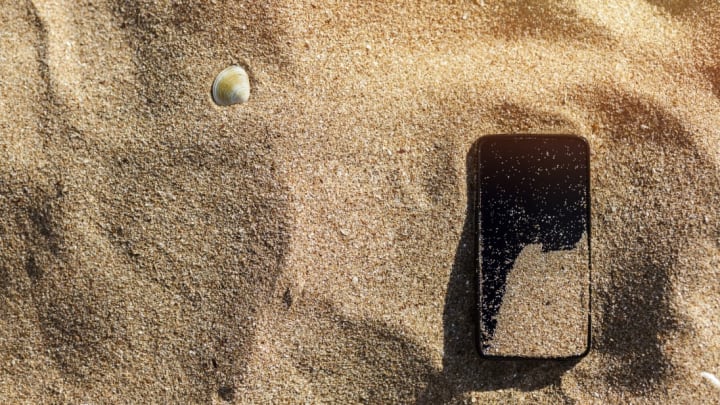For many people, losing a smartphone can be more devastating than losing a wallet. Our phones contain valuable personal data, sentimental photos and recordings, and a lifeline to the online world. And unless you have a standalone device like a YubiKey, your phone probably also serves as part of the two-factor authentication that you need to get into services like your email, your bank accounts, Venmo, and iMessage. Needless to say, if your iPhone has disappeared, you’re probably pretty desperate to get it back.
Though you may not be able to snatch your phone back from the hands of a thief, there are ways to track it down if it’s gone missing. According to Popular Mechanics, the main key comes in the form of Find My iPhone. If you don’t have that enabled (go to Settings > Your Name > iCloud to do so), your chances of locating your missing phone are very, very slim.
If you do have it enabled, you’re in luck. It can help you find your device even if it’s just wedged under a couch cushion in your apartment. To begin your search, go to icloud.com/find on your computer or another Apple device and log in to your account. You should be able to see your phone’s current location, marked with a green dot, on the map.
Think it’s lost somewhere in the couch? Click on that green dot and hit Play Sound. It will force the device to ring, even if it’s on silent, hopefully allowing you to track it down.
If you left your phone in a public place (like, say, the bar from last night), you can activate Lost Mode, which will lock down your device and enable several features that make it easier for a stranger to return. It lets you set a passcode to lock your device and will enable location services even if you’ve previously turned them off. It will also display a custom message with a phone number where someone can contact you if they find the phone. Plus, it will lock your Apple Pay account, so nefarious types can’t use your phone to make purchases. Then, once you are reunited with your phone, you can enter your passcode on the device to disable Lost Mode.
Even if you know your phone was stolen and you have no hope of seeing it again, Find My iPhone can still help. It allows you to remotely wipe your device, erasing your data from it. All you need to do is click the Erase iPhone button from the Find My Phone dashboard. Needless to say, you shouldn't track down your thief's location on Find My iPhone and march up to them to demand that they return it—let the police handle that.
Say you didn’t enable Find My iPhone before it went missing. (Bummer.) You’ll want to change your Apple ID password as soon as possible to lock down your account and prevent anyone from making purchases or accessing your data. As annoying as it might be, you’ll also want to change the passwords for other services you were logged into on your phone, like Facebook, Twitter, Gmail, and Instagram. Then, report the device lost or stolen to the police and to your wireless carrier. Your carrier will be able to disable your account, blocking the phone from accessing cell or data services.
There is one trick that might help you locate your phone without Find My iPhone, though. The magazine iPhone Life suggests looking at your Google Maps history. If you have Google’s Location History feature enabled, you can go to Location History on Google Maps on your desktop, search for the day you lost your phone, and check the last location it registered.
Best of luck in your search.
[h/t Popular Mechanics]